You’ve probably heard of 192.168.1.254 before, especially if you’ve tried to access your router’s admin panel. But what exactly is it? This IP address is the default gateway used by many routers from popular brands like Cisco, ZTE, and Comtrend. It’s your entry point to your router’s settings, where you can tweak everything from Wi-Fi passwords to advanced network configurations.
Getting access to this page puts you in control of your home network, giving you the ability to secure your connection, optimize performance, and troubleshoot any issues you might encounter. Let’s dive into how to access and use it effectively!
How to Access the 192.168.1.254 Admin Page
Before diving into the settings, you need to know how to log into 192.168.1.254. Don’t worry; it’s pretty simple and quick!
Step 1: Connect to Your Router
Make sure your computer, smartphone, or tablet is connected to the router. You can either use Wi-Fi or plug into the router using an Ethernet cable.
Step 2: Open a Web Browser
This can be Google Chrome, Firefox, or any browser you prefer.
Step 3: Type in the IP Address
Enter 192.168.1.254 in the browser’s address bar and press Enter.
Step 4: Enter Login Credentials
Most routers have a default username and password, often both set to “admin.” If these don’t work, check the label on your router for the correct login details. If you’ve changed the login information in the past, use the updated credentials.
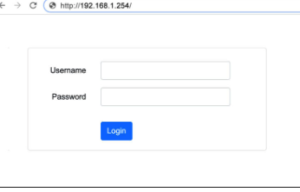
That’s it! You’re now inside your router’s admin panel, and the fun begins.
What Can You Do Inside the 192.168.1.254 Router Settings?
Once logged in, there’s a ton you can do to manage your network. Here’s a breakdown of the most common settings and what they do:
1. Change Wi-Fi Network Name (SSID)
This is the name that appears when you search for networks on your device. You can make it something memorable, unique, or fun—just don’t forget to save the changes!
2. Set a Stronger Wi-Fi Password
A weak password is a hacker’s invitation. It’s crucial to update the default password with something secure that’s hard to guess. Use a mix of letters, numbers, and symbols.
3. View and Manage Connected Devices
The router’s admin page will show you a list of all devices currently connected to your Wi-Fi network. If there’s a device you don’t recognize, you can block it right from this page.
4. Enable Network Encryption
Security is key! Enable WPA2 or WPA3 encryption to protect your network from unauthorized access. Avoid using WEP—it’s outdated and not secure.
5. Set Up Port Forwarding
If you’re into gaming, remote work, or running certain apps, you might need to set up Port Forwarding. This directs internet traffic to specific devices, improving performance for certain applications.
6. Optimize Internet Speed Using QoS
Some routers let you set Quality of Service (QoS) rules, which help prioritize certain devices or applications (like video streaming or gaming) to ensure they get the best possible internet speeds.
Common Issues with 192.168.1.254 and How to Fix Them
You might run into a few problems while accessing or managing your router, but don’t worry—here’s how to fix the most common issues:
Problem 1: Cannot Access 192.168.1.254
- Check Your Connection: Ensure your device is connected to the router via Ethernet or Wi-Fi.
- Verify the IP Address: If you can’t access 192.168.1.254, check the router label or use a tool like
ipconfig(Windows) orifconfig(Mac/Linux) to find the correct IP address.
Problem 2: Forgotten Router Login Credentials
- Try the Default Login: Most routers use “admin” for both username and password by default.
- Reset the Router: If you’ve changed the login details and forgotten them, you’ll need to reset the router to factory settings. This is usually done by pressing and holding a reset button for 10–30 seconds.
Problem 3: Slow Internet or Connection Drops
- Restart Your Router: A simple reboot can often fix connectivity issues.
- Update Firmware: Check for firmware updates within the admin panel to ensure your router is up to date.
How to Secure Your Network Through 192.168.1.254
One of the most important reasons to log into your router’s settings is to make sure your network is secure. Here’s how to do it:
1. Change Default Login Credentials
Many routers come with “admin” as the default username and password. Change these immediately to something stronger.
2. Enable WPA2 or WPA3 Encryption
Ensure your Wi-Fi encryption is set to WPA2 or WPA3. These are the most secure options and will keep your network safe from unauthorized access.
3. Disable WPS
Wi-Fi Protected Setup (WPS) can make it easier for people to connect to your network, but it also makes it easier for hackers to crack your password. Disable WPS for better security.
4. Set Up a Guest Network
If you often have guests or visitors who need Wi-Fi access, create a separate guest network. This keeps your main network more secure while giving others internet access.
FAQs About 192.168.1.254
Q: Why Can’t I Log into 192.168.1.254?
Double-check your device’s connection to the router. If you’re still having trouble, verify that 192.168.1.254 is the correct gateway IP by checking the router label or running a command to check your network settings.
Q: What Do I Do If I Forgot My Login Credentials?
If you can’t remember the login information, check the router label for default login details. If you’ve changed them and forgotten, you’ll need to reset the router to factory settings by holding the reset button.
Q: How Can I Speed Up My Wi-Fi?
Try changing the Wi-Fi channel to avoid interference, using QoS settings to prioritize heavy traffic, and moving your router to a more central location in your home to improve signal strength.
Conclusion: Take Charge of Your Network with 192.168.1.254
By now, you should have a solid understanding of what 192.168.1.254 is and how it helps you manage your home network. Logging into the router settings gives you access to powerful features that can improve your security, performance, and network reliability.
Don’t wait for issues to pop up—take control of your network today and start tweaking those settings!