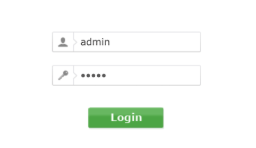Let’s start with the basics. 192.168.100.1 isn’t just a random bunch of numbers—it’s your doorway to managing your router’s settings. This private IP address is commonly used by router brands like Arris, Motorola, and Huawei.
Through it, you can change your Wi-Fi password, monitor devices, or even boost your network’s performance. Pretty powerful, right? If you’ve ever felt stuck with slow internet or security worries, this guide is here to fix that!
How to Log In to 192.168.100.1
You don’t need to be a tech wizard to access this. Just follow these steps:
1. Connect Your Device
Ensure your smartphone, tablet, or computer is connected to the router—either through Wi-Fi or an Ethernet cable.
2. Open Your Browser
Use any browser you like (Chrome, Edge, or Safari).
3. Enter the IP Address
Type 192.168.100.1 into the URL bar and hit Enter.
4. Input Your Login Details
- Username: admin
- Password: admin or password (check the router label if these don’t work). If you’ve updated your credentials before, use those instead.
Now you’re in the admin dashboard, where the magic happens!
What Can You Do with 192.168.100.1?
Once inside, you’ve got all the tools to make your network work for you. Here’s what you can tweak:
1. Change Wi-Fi Settings
- Rename your network (SSID) to something unique, like “CoffeeLover_Internet.”
- Create a strong password to keep freeloaders out.
2. Manage Connected Devices
Ever wonder who’s using your Wi-Fi? Check the list of devices connected to your network and block the ones you don’t recognize.
3. Boost Security
- Enable WPA2 or WPA3 encryption for better protection.
- Turn off WPS to avoid vulnerabilities.
4. Adjust Advanced Features
- Set up Port Forwarding for gaming or remote access.
- Use Quality of Service (QoS) to prioritize activities like streaming or video calls.
Troubleshooting: Fixing Common Problems
If you can’t log in or something isn’t working, try these fixes:
Problem 1: Can’t Access the IP Address
- Check if your device is properly connected to the router.
- Confirm that 192.168.100.1 is your router’s gateway (use
ipconfigorifconfigto verify).
Problem 2: Forgot Your Login Details
- Look for the default credentials on the back of the router.
- If you’ve changed them and forgotten, reset the router by holding the reset button for 10–30 seconds.
Problem 3: Slow or Unresponsive Router
- Restart your router and devices.
- Update the router’s firmware through the admin panel.
Why Secure Your Router?
Neglecting router security can lead to unwanted visitors, slower internet, or even worse—cyber threats. Here are some quick tips to stay safe:
- Change Default Passwords: Hackers often target default credentials.
- Enable Encryption: Use WPA2 or WPA3 for secure connections.
- Disable Remote Access: Unless necessary, keep admin access limited to local devices.
- Update Firmware Regularly: Manufacturers often release updates to fix vulnerabilities.
FAQs about 192.168.100.1
Q: What if 192.168.100.1 doesn’t work?
Make sure it’s your router’s IP address by running ipconfig (on Windows) or ifconfig (on Mac/Linux). If not, check the router label for the correct gateway.
Q: How do I reset my router?
Find the reset button (usually at the back). Press and hold it for 10–30 seconds until the router restarts.
Q: Is it safe to change router settings?
Yes, as long as you know what you’re doing. Stick to basic settings like Wi-Fi name, password, and firmware updates if you’re unsure.
Wrapping It Up
192.168.100.1 might seem like just another number, but it holds the key to optimizing your internet experience. Whether it’s securing your network, speeding things up, or just getting rid of freeloaders, you’re in control.
So why not take five minutes to log in and customize your setup? Your future self—and your internet connection—will thank you!